Who’s on duty today? Yeah, it always takes me to school time. However, this keeps sounding over and over again during software development. Because, our team has a support duty to quickly respond to technical questions by the support team, follow logs, and system health. Usually, it is a boring task with a high chance of numerous context switches, so no one is a fan of doing that all the time. A nice trade-off is the support duty.
Problem
We used to have one of the Slack duty bots but I had a hard time changing a schedule. I always used to forget how to do that, because a command line is not the best user-friendly way to make a schedule. It would be nice to edit the schedule in an Excel-like table editor. I decided to have a try Google Sheets. It has a nice API so I will be able to write the bot in my lovely C#.
Solution
After a few evenings googling how to glue together the C# app and Google Sheets I suddenly discovered Apps Script. This is like old-fashioned Excel macros but in a cloud via JavaScript. Wow, that’s it!
Google Apps Script is a cloud-based JavaScript platform that lets you integrate with and automate tasks across Google products — Google.
Apps Script for Google Sheets is able to call Slack webhook to deliver a message about who’s on duty today:
- when the schedule changes,
- every day in the morning.
The duty schedule spreadsheet will consist of:
1. Schedule sheet
Here are the dates and duty officers for that day.
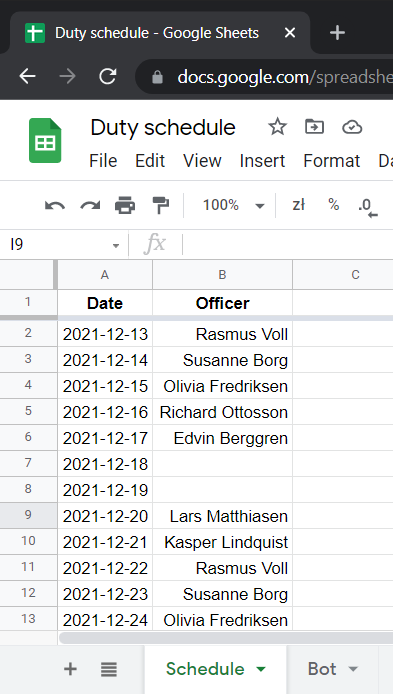
2. Bot sheet
The bot script will save its state here. This is necessary in order to find out if the duty officer has changed.
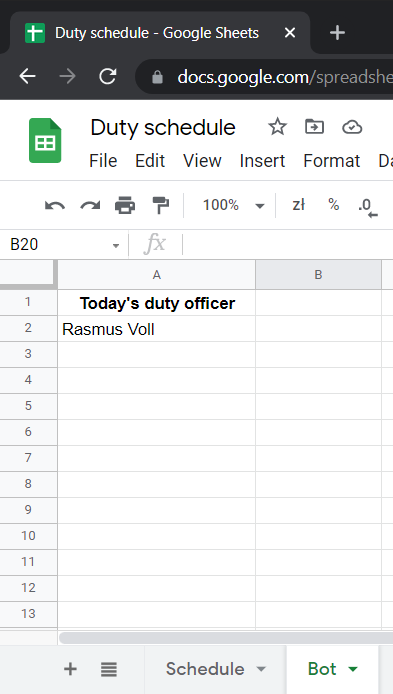
Importantly! The time zone of the spreadsheet must be changed to (GMT+00:00) GMT (File menu → Settings → General tab → Time zone field).
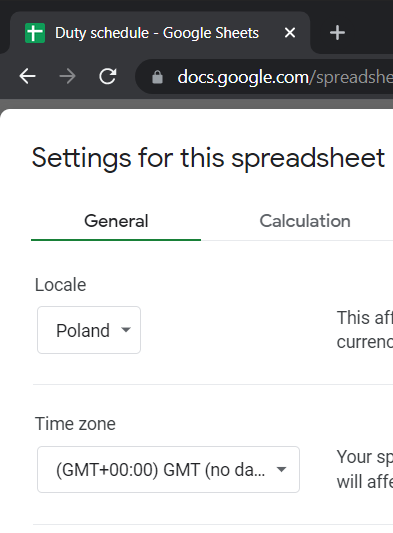
3. The script
Basically, here is the bot logic in a few lines of JavaScript. Go to Extensions menu → Apps Script → copy&paste the following.
function check() {
var spreadsheet = SpreadsheetApp.getActive();
var schedule = spreadsheet.getSheetByName('Schedule').getDataRange().getValues();
var onDuty = spreadsheet.getSheetByName('Bot').getRange(2, 1);
var today = new Date();
today.setUTCHours(0, 0, 0, 0);
for (var item = 1; item < schedule.length; item++) {
var [date, officer] = schedule[item];
if (date.getTime() == today.getTime() && officer && officer != onDuty.getValue()) {
onDuty.setValue(officer);
console.log(officer + " is on duty");
}
}
}
The script iterates through the schedule searching for a duty officer for today. When the officer is found, it becomes onDuty so a notification is sent out (via console.log for now).
At the very first time, you should click the Run button to see then approve all required permissions for the script.

4. On-change and time-driven trigger
In order to check the schedule when it changes and every morning (for instance at 8:00), we need to add the on-change and time-driven triggers. Go to Apps Script left sidebar → Triggers page → Add trigger button.
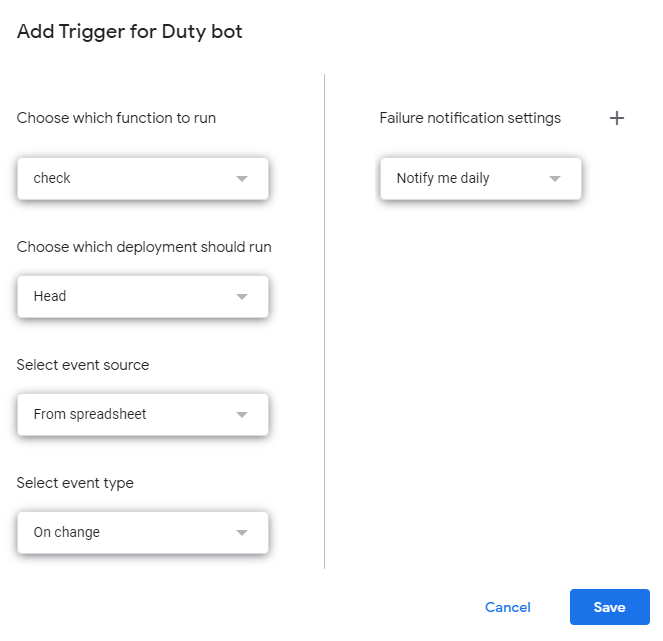
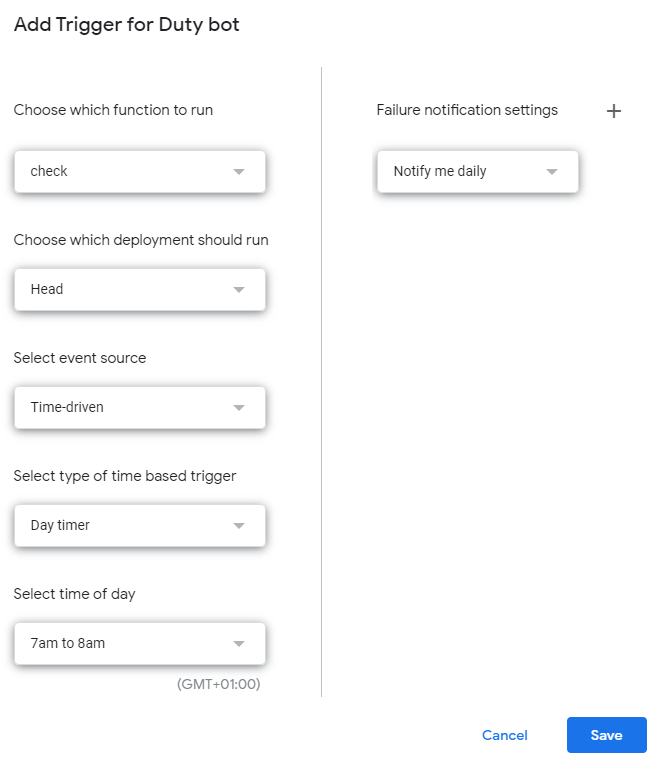
Slack integration
To send out the notification via Slack when on-duty changes we could use the following code instead of console.log.
var slackWebhook = "https://hooks.slack.com/services/...";
UrlFetchApp.fetch(slackWebhook, {
method: "POST",
"contentType": "application/json",
"payload": JSON.stringify({ text: officer + " is on duty" })
});
Where slackWebhook is an incoming webhook that you should get in Slack, see the instruction.
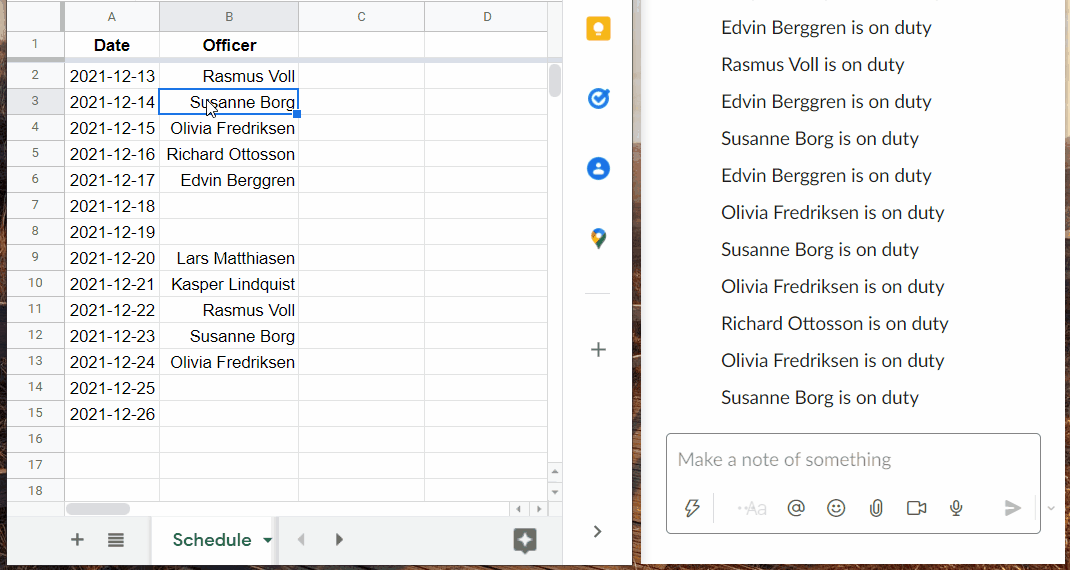
Recap
So what we get. With the help of Google Sheets and a little knowledge of JavaScript, we have got a Slack bot running in the cloud for free.
Is that legal? Why did I find out about this just now?!